Update: Google Sheets now has conditional formatting built in, so this script is not needed anymore; leaving it here for reference.
I love a feature in Excel (never thought I’d say that!) where I can choose a range of data and have Excel colour the backgrounds of the cells from red to green or green to red based on the cell’s value in the selected range. Excel calls this “Conditional formatting” and while Google Spreadsheets has a feature that has the same name, it’s really a completely different thing and it’s driving me nuts. But it has scripting, so I had to fix this lack of functionality.
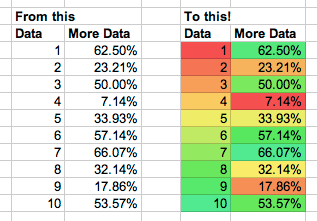
To install this script, open your spreadsheet, open Script editor… in the Tools menu. Paste the source in and save. Then reload the actual spreadsheet. You should now have a new menu in your toolbar called ColourTool, with two options to colour cells. Choose the range you want to colour, choose an option and tada, your cells change background colour.
Note: This has not been tested extensively. There’s no code here to change the actual data, but, use at your own risk.
(Apologies for WordPress doing things to code formatting!)
function onOpen() {
var ss = SpreadsheetApp.getActiveSpreadsheet();
ss.addMenu("ColourTool", [ {name: "High is Green, Low is Red", functionName: "hiToLow"},{name: "High is Red, Low is Green", functionName: "lowToHi"}]);
}
function hiToLow() { colourCells(1); }
function lowToHi() { colourCells(2); }
function colourCells(mode) {
var s = SpreadsheetApp.getActiveSheet();
var r = s.getActiveRange();
var rows = r.getNumRows();
var cols = r.getNumColumns();
var minV = 9007199254740992;
var maxV = -9007199254740992;
for(var i = 1; i < = cols; i++) {
for (var j = 1; j <= rows; j++)
{
var value = r.getCell(j,i).getValue();
if(value !== "")
{
minV = Math.min(value, minV);
maxV = Math.max(value, maxV);
}
}
}
for(var i = 1; i <= cols; i++) {
for (var j = 1; j <= rows; j++)
{
var val = r.getCell(j,i).getValue();
var percent = (val - minV)/(maxV-minV);
if (mode == 2) { percent = 1-percent; }
var colour = getColor(percent);
r.getCell(j,i).setBackgroundRGB(colour[0],colour[1],colour[2]);
}
}
}
function getColor(power)
{
var H = power * 0.4;
var S = 0.9;
var L = 0.6;
return hslToRgb(H,S,L);
}
function hslToRgb(h, s, l){
var r, g, b;
if(s == 0){
r = g = b = l; // achromatic
}else{
function hue2rgb(p, q, t){
if(t < 0) t += 1;
if(t > 1) t -= 1;
if(t < 1/6) return p + (q - p) * 6 * t;
if(t < 1/2) return q;
if(t < 2/3) return p + (q - p) * (2/3 - t) * 6;
return p;
}
var q = l < 0.5 ? l * (1 + s) : l + s - l * s;
var p = 2 * l - q;
r = hue2rgb(p, q, h + 1/3);
g = hue2rgb(p, q, h);
b = hue2rgb(p, q, h - 1/3);
}
return [r * 255, g * 255, b * 255];
}

I’ve just tried to use this code but when I go to save it I get an error “Syntax error. (line 18, file “Code”)” which is at this line:
for(var i = 1; i < = cols; i++) {
What do I need to do to get it to work?
On line 18, remove the extra space between ‘<' and '=' to clear the error and have Google let you save. Thanks for the helpful script!
This is awesome! Thank you very much. If there was a way to have empty cells have a hardcoded RGB value (e.g. white) it would be perfect, but this is great too.
There still seems to be an error. When trying to save it in Google Scripts Editor, line 19 brings an error.
Cannot figure out the error though …