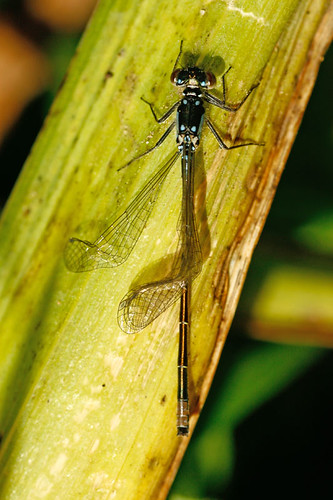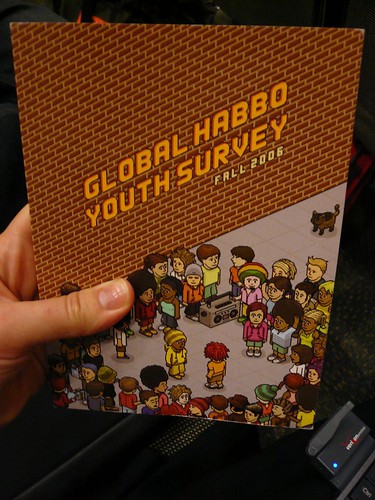Update: The instructions below probably don’t work anymore. The installer requires (?) Rosetta, which Apple has deprecated as software companies had their 10 years or so to port software to be native on Intel. If you still have this scanner, I recommend you recycle it and get a $50 Canon scanner, which will have better image quality and save you hours of frustration.
HP doesn’t officially support 3570c on OS X 10.5 nor 10.6, but I’ve found the software is installable once you work around bugs in the driver installer. The software is prone to crashes, but tends to do it’s job on my machine the next try after the crash.
DISCLAIMER! WARNING! Installing unsupported software on your Mac can cause severe problems. Please do not follow these instructions. They worked for me, but might not work for you.
1) Download this: ftp://ftp.hp.com/pub/softlib/software5/COL10835/sj-31472-2/COL10835a.dmg
2) Mount DMG
3) Right Click the Installer and select Show Package Contents
4) Navigate to Contents/MacOS/Sub Installers
5) First install the “HP Scanjet 3500”, “HP Scanjet Scanner – Common” and the “HP Scan Pro” packages
6) Go to /System/Library/Extensions and delete “hpPlugInInit.kext” (why does a scanner want to install a kernel extension which isn’t even needed, is beyond me)
7) Do not restart your computer immediately, as OS X rebuilds your kernel
8) Done, use the HP Scan Pro application Hewlett-Packard folder under Applications
With this method, in addition to working in both Leopards, you don’t get any of the useless crap the standard installer wants to put on your computer. Snow Leo will probably prompt you to install Rosetta during the installation.The only reason I’m keeping the HP is that it still works for the little scanning I’m ever doing, so I can’t justify getting a new one (from some company that is not HP). I guess I might have been happier if the install hadn’t worked for Snow Leo.